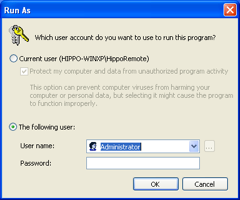Download HippoVNC Server
Optional Step #1: Eliminate IP addresses!
Optional Step #2: VNC as a service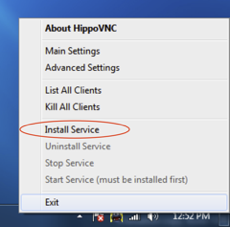
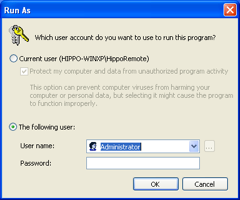
It's free and open source.
Initial Setup- Download and run the HippoVNC installer.
- When asked, pick a location for the HippoVNC folder.
- Open the HippoVNC folder and double-click on WinVNC.exe.
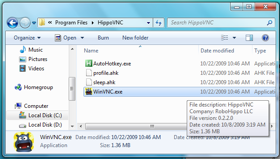
- If asked, tell the Windows Firewall to unblock WinVNC.
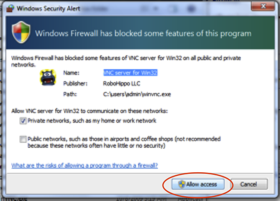
- In the Main Settings screen, enter a VNC Password. Ignore everything else and click OK.
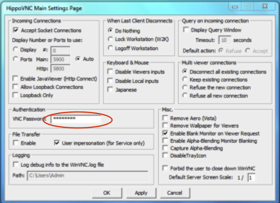
- When you see the WinVNC icon appear in your task tray, hover your mouse over it and jot down the IP address.

- Make sure your iPhone/iPod touch is connected to your WiFi network.
- Launch HippoRemote, tap Add a Connection, enter your IP address and VNC password, and start remoting away!
Optional Step #1: Eliminate IP addresses!
Install iTunes and HippoRemote will be able to automatically detect your computer. No more hassling with IP addresses!
If you dislike iTunes, but still want the auto-detection, install Apple's Bonjour for Windows instead.
Optional Step #2: VNC as a service
We recommend running VNC as a service. This way, it starts automatically and is always available. To do this, right-click on the WinVNC icon in the task tray and select "Install Service". Yep, it's really that simple!
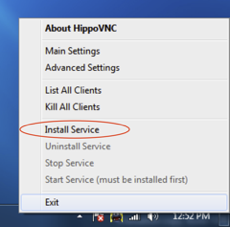
Note: On Windows XP, the system will ask "Which user account do you want to use to run this program?" Check the box next to "The following user:" and pick a user that has administrative privileges. Then supply the user's password and click OK.